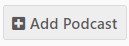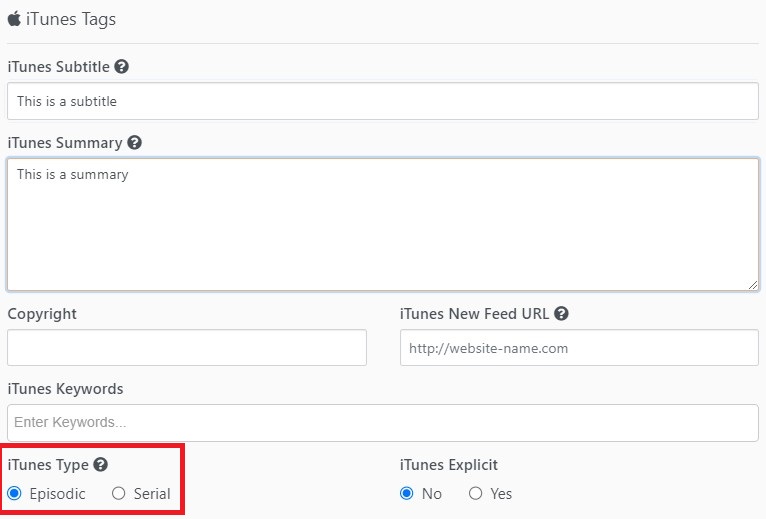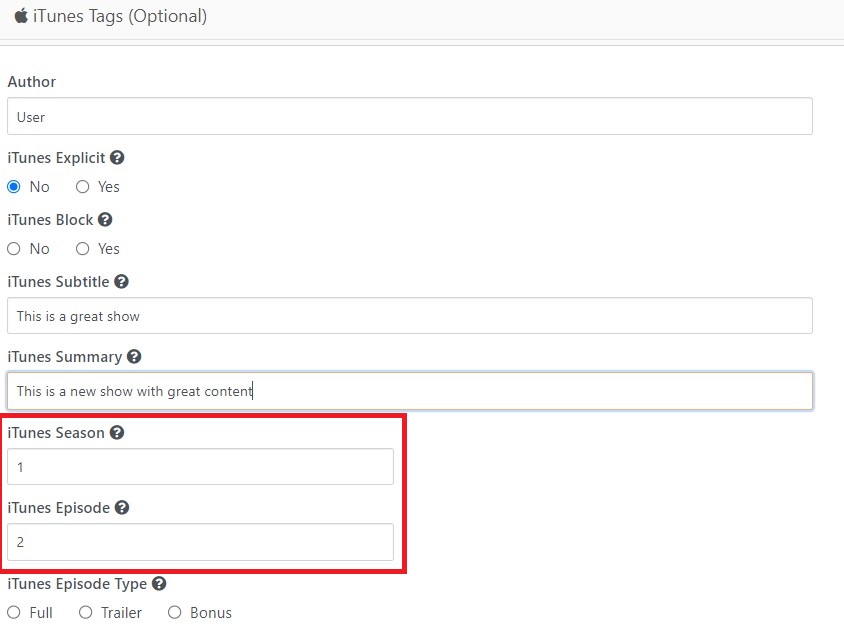Submitting your podcast to Apple Podcasts (iTunes) is a crucial step in reaching a global audience. Below, we'll guide you through the process of submitting your show to Apple Podcasts using SGrecast, StreamGuys' recast software.
Accessing the Feed Link on SGrecast
Find the "Syndication Links" section associated with your podcast. In this section, look for a link specifically labeled for Apple Podcasts. It's important to note that you should use the syndicated RSS links to submit to specific platforms. Simply copy the feed URL provided for Apple Podcasts. This is the link you will need to submit to Apple Podcasts.
(Note: Syndicated RSS links often append the srcid= parameter for tracking purposes.)
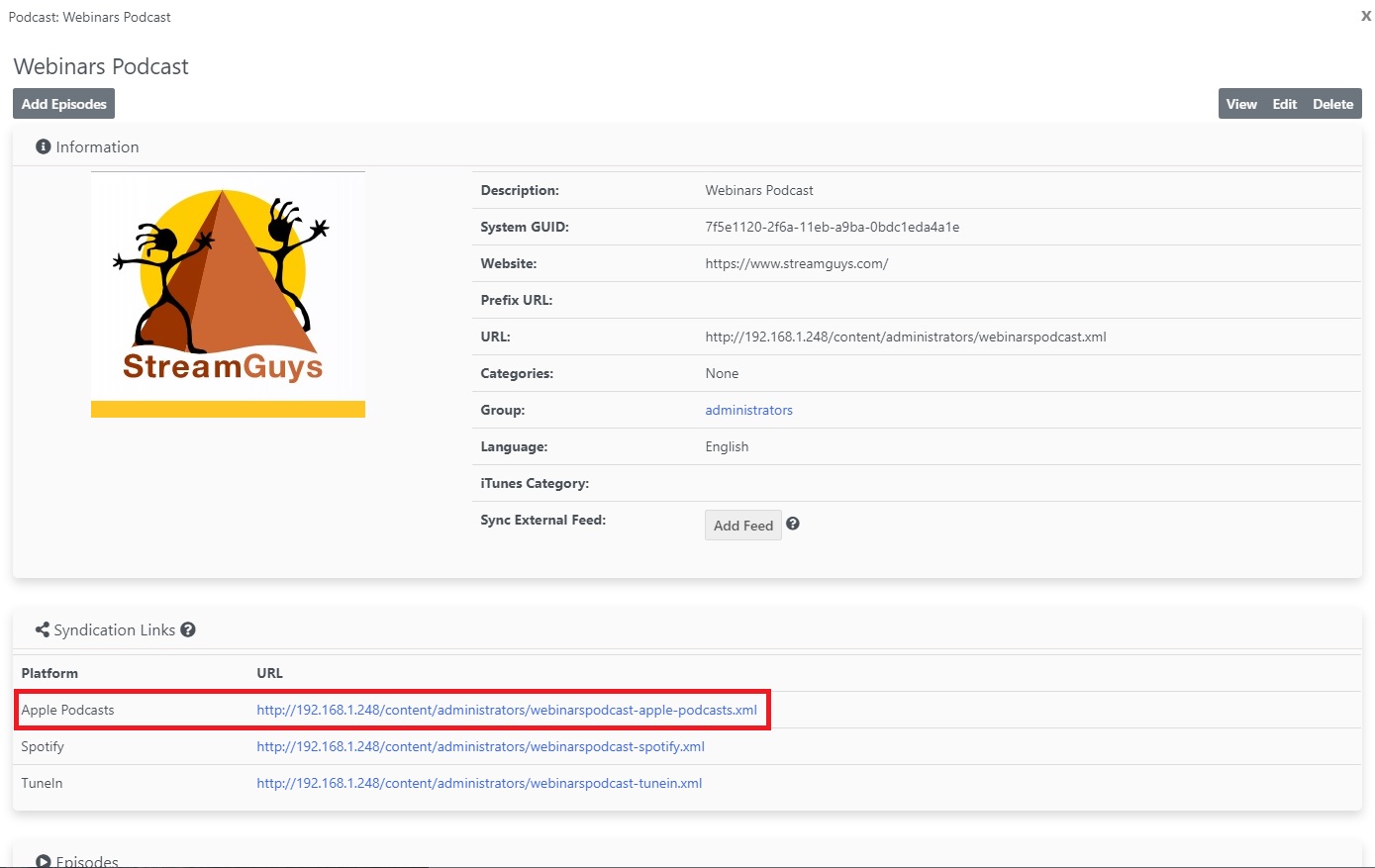
Submitting Your Podcast to Apple Podcasts
Now that you have obtained your Apple Podcasts feed URL, follow these steps to submit your show to Apple Podcasts:
Publish at Least One Episode: Ensure you have published at least one episode in a format supported by Apple Podcasts. You can check the supported file formats on the Apple Podcasts website. Make sure your podcast logo meets Apple's specifications, including the correct format, size, and color space.
Go to Podcasts Connect: Visit Podcasts Connect and log in using your Apple ID. If you don't have one, create an Apple ID.
Submit Your Podcast Feed: Click on the "+" button and then “New Show”.
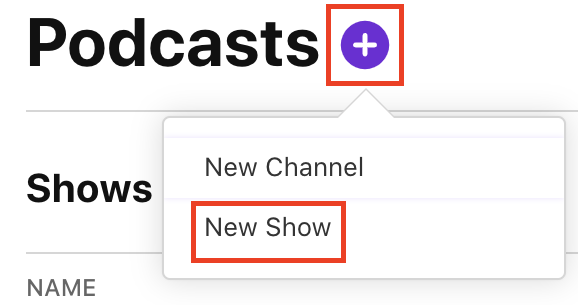
Select “Add a show with an RSS feed”, provide the RSS link, and click “add”. Review your Show Information and then click “Save”.
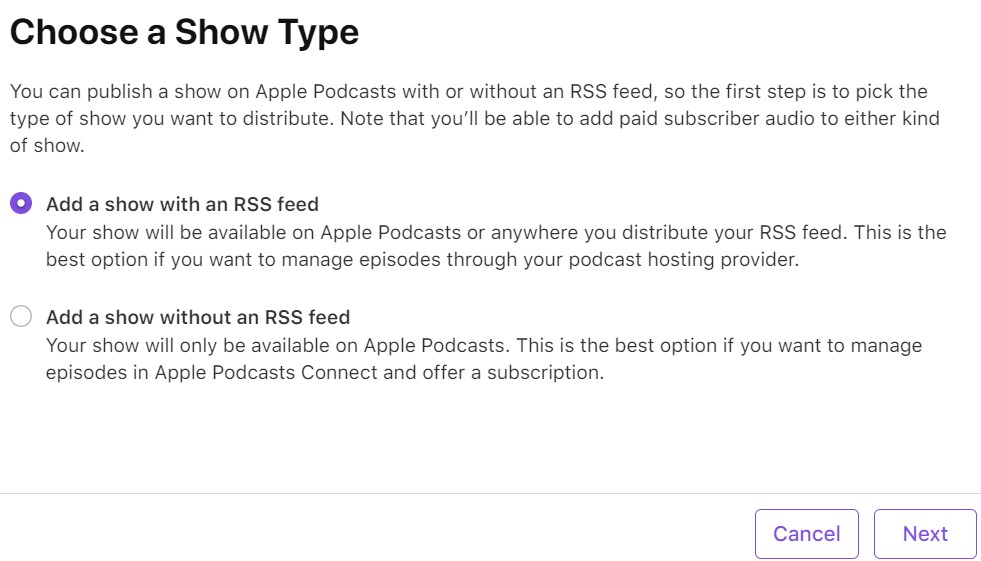
Wait for Approval: You can track the status of your show approval by Apple under the “Show Information” page. Please note, it can take up to 5 days.
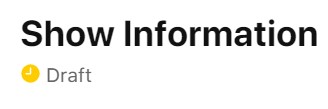
Confirmation: Once your podcast status is "Published" on iTunes, you can update your podcast information, and you will also find your Apple Podcasts URL.
That's it! Your podcast is now submitted to Apple Podcasts, allowing you to reach a broader audience. Be aware that Apple's approval process can take some time, but once approved, your podcast will be accessible to a global audience.